Setting up voicemail on your iPhone might seem like a daunting task, but it’s actually quite simple. Whether you’re a new iPhone user or just haven’t gotten around to it, having a reliable voicemail system ensures you never miss an important message.
In this guide, you’ll learn step-by-step how to set up voicemail on your iPhone quickly and easily. So grab your phone, and let’s get started on making sure you’re always connected, even when you can’t pick up the call.
Understanding Voicemail on iPhone
Voicemail functions as a modern-day answering machine. Understanding its role helps optimize communication.
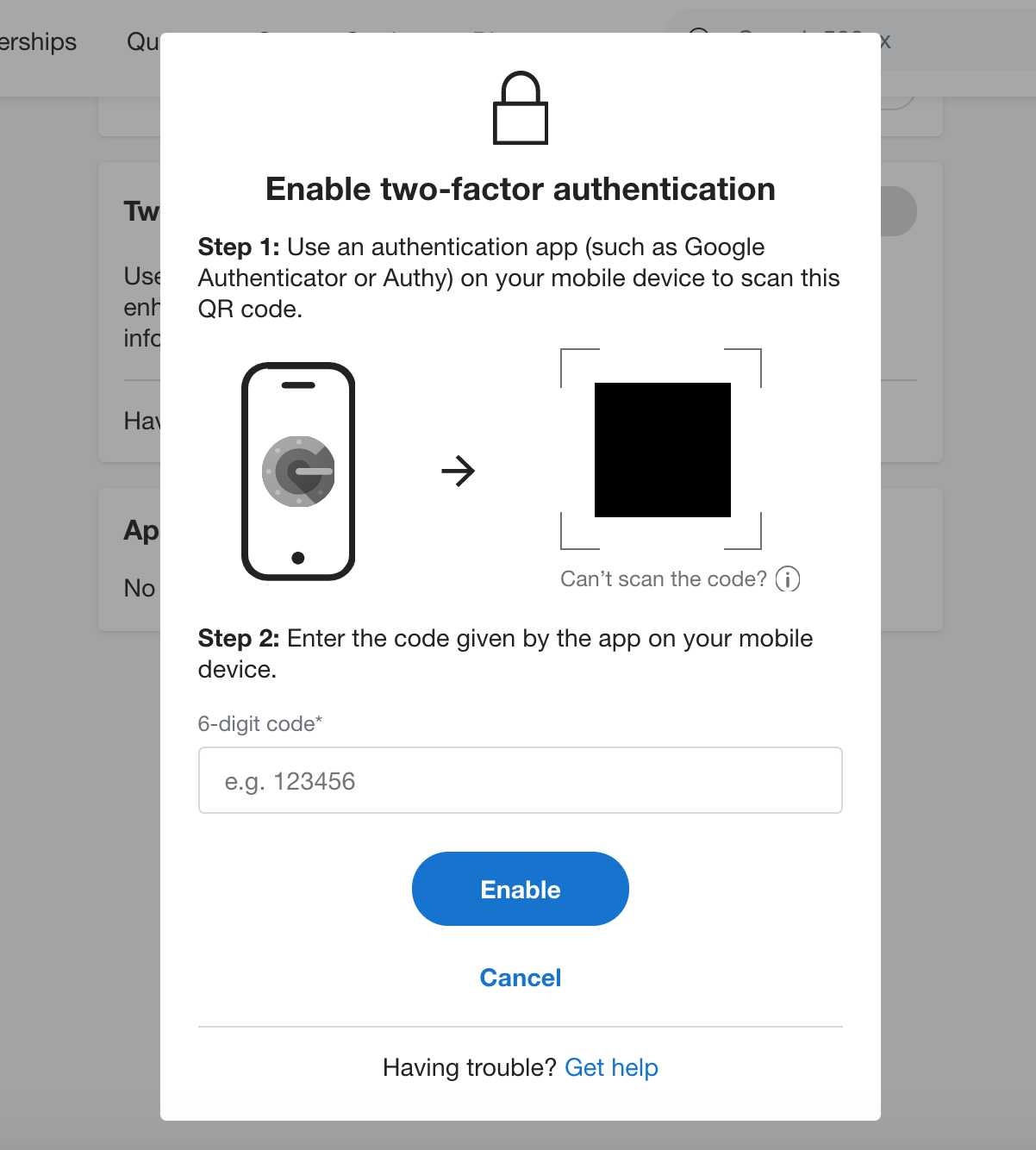
What Is Voicemail?
Voicemail records audio messages when you’re unavailable. It stores these messages on the network or your device.
Why Is It Important?
A reliable voicemail system ensures you don’t miss important calls. It enables callers to leave detailed messages, improving communication.
Preparing to Set Up Voicemail
Before setting up voicemail on your iPhone, ensure you have everything needed for a smooth process. This involves checking your network connection and confirming carrier support.
Ensure Network Connectivity
Verify your iPhone is connected to a cellular network. Without this, voicemail setup won’t proceed. Open the Settings app and navigate to “Cellular” to ensure it’s enabled. Confirm signal strength by checking the bars at the top-left corner of your screen.
Check Carrier Support
Check if your carrier supports visual voicemail. Most major carriers in the US do. Open the Phone app, then go to the Voicemail tab. If prompted to set up visual voicemail, your carrier supports it. If not, contact your carrier for further instructions.
Steps to Set Up Voicemail on iPhone
Setting up voicemail on your iPhone is a straightforward process. Follow these steps to ensure your voicemail is ready to receive messages.
Accessing the Phone App
Open the Phone app from your home screen. Tap the “Voicemail” tab in the bottom right corner. If this is your first time setting up voicemail, the “Set Up Now” option appears.
Setting Up Your Greeting
Select the “Set Up Now” button. Choose “Custom” to record a personal greeting or “Default” to use the standard greeting. Tap “Record” to begin your custom greeting. Press “Stop” to finish and then “Play” to review it. If satisfied, tap “Save.”
Advanced Voicemail Features
Advanced voicemail features on an iPhone simplify managing messages.
Visual Voicemail Explained
Visual Voicemail offers a list of messages. You can see caller information and the time received. It lets you play, delete, and manage without dialing in. Tap an entry to hear the message. Use the built-in interface to handle tasks faster.
Setting Up Voicemail Transcription
iPhone transcribes voicemails into text. It displays the text below the audio playback. This feature helps when you can’t listen. Open a voicemail, and you’ll see the transcription. Tap the text if you need to copy or share it. This feature supports English and certain other languages.
Troubleshooting Common Issues
« Why Designers Are Obsessed with Light Walls and Dark Trim: Transform Your Home Easily
Discover the Perfect Kitchen Countertop Standard Height for Maximum Comfort and Style »
It’s common to face issues when setting up voicemail on an iPhone. Here are solutions to common problems.
Solving Password Errors
Sometimes, password errors occur. Make sure you’ve entered the correct password. If forgotten, reset your voicemail password via Settings > Phone > Change Voicemail Password. Network issues might also cause problems; resolve by turning Airplane Mode on and off.
Resolving Setup Errors
If setup errors happen, check your network connection. Ensure cellular data is active. Restart your iPhone if the problem persists. Update your carrier settings in Settings > General > About. Contact your service provider if errors continue.
Conclusion
Setting up voicemail on your iPhone is a breeze and can significantly enhance your communication experience. With features like Visual Voicemail and Voicemail Transcription, managing your messages has never been easier. Remember to personalize your greeting to add a personal touch and always ensure your network connections are stable to avoid any setup hiccups. Now that you’re equipped with all the know-how, you’re ready to make the most out of your iPhone’s voicemail capabilities. Happy messaging!









