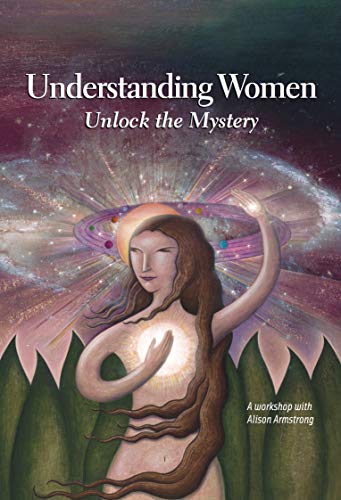Setting up voicemail on your iPhone might seem like a daunting task, but it’s actually quite simple and can save you a lot of hassle. Whether you’re missing calls during busy days or just want to make sure you never miss an important message, having your voicemail ready to go is crucial.
Understanding Voicemail Setup on iPhone
Setting up your iPhone’s voicemail helps manage missed calls and important messages. Here’s a quick breakdown.
Why Setting Up Voicemail Is Essential
Setting up voicemail means you won’t miss critical messages. It lets you manage where and when you return calls. Customers and clients can leave messages anytime. Key details get documented, reducing misunderstandings.

Different Voicemail Features on iPhone
Your iPhone offers various voicemail features. Visual Voicemail shows a list of messages for easy access. You can play, pause, and delete messages with a tap. Custom greetings personalize your voicemail, enhancing professionalism. Use transcription for a text version of each message, making it simpler to review on the go. Voicemail forwarding allows sharing messages via email or iMessage.
These tools help in efficiently managing business and personal communication.
Step-by-Step Guide to Set Up Voicemail
Setting up voicemail on your iPhone is straightforward and quick. Below are steps to ensure your voicemail is ready for use.
Locating the Voicemail Feature
Tap the Phone app on your Home screen. At the bottom right, you’ll see the Voicemail icon. Tap it to open the voicemail setup screen.
Changing Voicemail Password
Open the Phone app. Tap the Voicemail icon. Select “Change Voicemail Password.” Enter the new password, then confirm it.
Recording Your Voicemail Greeting
Open the Phone app. Tap the Voicemail icon. Select “Greeting” in the top left. Tap “Custom,” then “Record.” Speak your greeting, then tap “Stop.” Tap “Save” to confirm.
Troubleshooting Common Voicemail Setup Issues
Encounters with setup issues may arise. Here you can find quick solutions.
What to Do If Setup Fails
Restart your iPhone first. Often, this resolves setup problems. If restarting doesn’t help, check for carrier updates. Go to Settings > General > About to see if updates are available. Contact your carrier if the issue persists, as they may need to reset your voicemail settings.
How to Reset Your Voicemail Settings
Access your Phone app. Tap Voicemail, then tap the Greeting button on the top left. Select Default to revert to standard settings. To reset your voicemail password, go to Settings > Phone > Change Voicemail Password. Follow the prompts to complete the reset and test your voicemail.
Conclusion
Setting up voicemail on your iPhone is a breeze and it ensures you never miss an important message. With features like Visual Voicemail and custom greetings, you can manage your calls more effectively. If you encounter any problems, simple troubleshooting steps can usually get you back on track quickly. Remember, having a personalized greeting adds a nice touch and keeps your callers informed. Happy voicemail setting!